Introduction to the Patch Panel
What You'll Learn
When you finish this guide, you’ll know exactly how to start exploring Lumen’s Patch Panel. There are some tough concepts in here, especially if you’re new to modular synthesis… That said, I promise that the creative liberation you’ll experience at the end will be well worth it. You can do it!
You’ll learn how to:
- Use Lumen’s semi-modular architecture to extend your patching capabilities
- Connect, disconnect, and split cables
- Tell which ports can be connected to what
Going Semi-Modular
Required Reading We’ve already covered how video signal flows in Lumen’s Default Patch in the Modulation, Effects, and External Processing guides. Now might be a good time to skim them if you haven’t been through them yet!
We know from previous guides that the video signal in Lumen usually flows from an optional Camera input, through the Oscillators, to a Mixer, through the Effects submodule, and finally to the main Output.
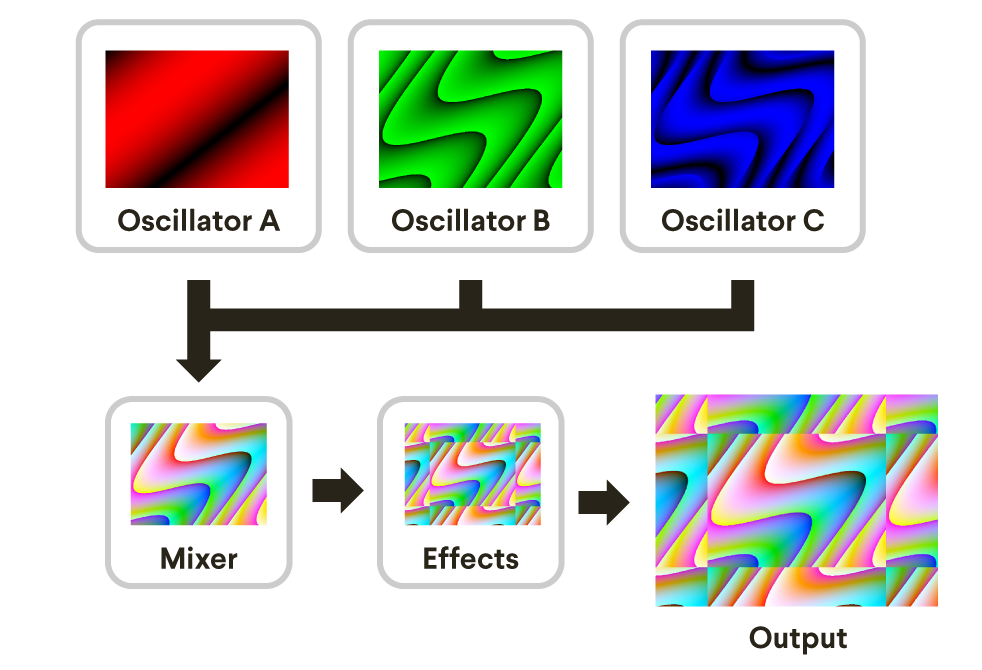
This guide is all about going under the hood to see how the signal actually progresses through that path… And then getting in there and changing it.
So how does it work? Well, it all happens through the Patch Panel. Let’s examine what the Default Patch (Command+N or File -> New) looks like back here:

It’s an imposing sight, but trust me, it will make so much more sense once we break it down a little bit.
For starters, there are a few submodule names here that you should recognize from the Knobs Panel, like “Oscillator” and “Trails.” Each of these submodules matches up with a particular part of Lumen’s signal processing pipeline. Like we talked about above, the video signal flows from the Camera to the Oscillators to the Mixer, and finally to the Effects. Here are those sections on the Patch Panel:

So if these submodules on the Patch Panel represent different parts of Lumen, how do they connect to each other to process video signals?
Inputs And Outputs
Each step in the processing pipeline is made up of two types of connection points, called Ports:

Output Ports produce a signal, and Input Ports consume a signal. You can see that there are typically several input and output ports on each submodule.
So far so good. But, if the signal flows through the ports, why does nothing look connected in the default patch? The secret ingredient is the concept of Normals.
Normals
A “Normal” is an invisible connection between an output and an input port. How sneaky!
Pro Tip When you hover your mouse over any port in Lumen, you can see any active normals displayed as a dashed line.
Here is a map of all normals for video signals in Lumen:

Wow, okay, that’s a lot of normals! But if we go through it bit by bit, it all makes sense given what we learned in earlier guides:
- Just like the Modulation guide said, Oscillator A’s output modulates Oscillator B, which modulates Oscillator C. And you can see how a copy of the final output module’s signal comes back to modulate Oscillator A:

- All three Oscillator outputs are mixed together in the Mixer before effects are applied, as mentioned in the Oscillator and Effects guides:

- Like we learned in the External Processing guide, video from a webcam comes in through a “Camera” submodule and then goes into an “RGB Splitter” module, with output from each channel going to the “Camera In” port of each Oscillator:

Now that we know how Lumen works when nothing is patched on the Patch Panel, we can start rerouting the signal by making some connections of our own.
Patching With Cables
In modular synthesis, when we connect an output port to an input port, we say we are “patching” them together. That’s why it’s called the Patch Panel - The main purpose is to enable you to connect ports together, rerouting the default signal flow.
We’ll go over the basics of patching here with a little tutorial:
- Reset to the Default Patch, if you haven’t already by pressing
Command+Nor selecting File -> New from the application menu - Connecting Outputs to Inputs: Click and drag on an output port to connect it to inputs. Let’s try it now: Click down on the “Out” port of the third Oscillator from the left (Oscillator C), and drag it over to the “In” port of the Master submodule:
 What we just did is connect the video signal generated by Oscillator C directly to the master output, which is why the screen is all blue now. This is an important point: Connecting an output to an input overrides the normal to the input. Because we patched the Oscillator output directly, we bypassed the Mixer and all of the Effects! To illustrate this, I’ve grayed out all of the normals that are no longer affecting Lumen’s output:
What we just did is connect the video signal generated by Oscillator C directly to the master output, which is why the screen is all blue now. This is an important point: Connecting an output to an input overrides the normal to the input. Because we patched the Oscillator output directly, we bypassed the Mixer and all of the Effects! To illustrate this, I’ve grayed out all of the normals that are no longer affecting Lumen’s output:  If you switched over to the Knobs Panel now and tried tweaking Oscillator A, Oscillator B, or the Effects, you would see nothing change - the connection we made changed the signal flow of the synth to not include them anymore.
If you switched over to the Knobs Panel now and tried tweaking Oscillator A, Oscillator B, or the Effects, you would see nothing change - the connection we made changed the signal flow of the synth to not include them anymore. - Splitting a Signal: It’s really simple to patch from one output to multiple inputs. To try this out, just drag again from the “Out” port of Oscillator C and release the mouse button when the cable is over its own “Mod In” Input. That’s right, you can even patch submodules into themselves! You should end up with something like this:
 Just to make it clear what happened when we did this, here is an image of the active normals in red and the overridden ones in gray:
Just to make it clear what happened when we did this, here is an image of the active normals in red and the overridden ones in gray:  You can see that almost all of the normals are being bypassed right now.
You can see that almost all of the normals are being bypassed right now. - Let’s switch back over to the Knobs Panel real quick. If you turn up the “Mod” knob on Oscillator C, you’ll be able to see the effects of all our patching:
 What’s happening is that instead of Oscillator C being modified by Oscillator B, it’s being modified by it’s own output signal. This is a chaotic system that ends up producing static! Sweeeeeet. Any time we end up taking the output of a group of submodules back into their inputs, that’s called Feedback. There is an entire world of video synthesis waiting to be explored through feedback, which we’ll discuss in our Patch Panel Advanced guide.
What’s happening is that instead of Oscillator C being modified by Oscillator B, it’s being modified by it’s own output signal. This is a chaotic system that ends up producing static! Sweeeeeet. Any time we end up taking the output of a group of submodules back into their inputs, that’s called Feedback. There is an entire world of video synthesis waiting to be explored through feedback, which we’ll discuss in our Patch Panel Advanced guide. - Disconnecting a Cable: Okay, let’s switch back to the Patch Panel for this last bit. You can disconnect a patch cable by clicking on the destination and dragging away from it. Do this now by clicking on the “Mod In” side of the patch cable you just made and dragging it over a part of Lumen’s interface where nothing’s there. Dragging from the source end (“Out”) won’t work, it will just split the signal again. In the end, you should end up with this:
 The static is gone now - that’s because the normal going from Oscillator B to Oscillator C is now back in action.
The static is gone now - that’s because the normal going from Oscillator B to Oscillator C is now back in action.
Pro Tip You can also disconnect cables by clicking one of the ports that they’re connected to while holding down the
Shiftkey.
The Rules of the Road
You can patch almost anything to anything else in Lumen. You can’t break it, so you should feel free to explore the Patch Panel and try out any idea that pops into your head. That said, there are some rules to the patching system we use that we’ll cover here.
Inputs And Outputs
We mentioned earlier that you can split a signal from an output port. That’s not the case with inputs, though - input ports can only be connected to one cable at a time.
Video And Control Signals
Control Ports
Though we’ve only discussed video signals so far, there are actually two types of signals in Lumen’s patching system: Video Signals and Control Signals. Whereas video signals contain values that change really rapidly - so rapidly that they form images - control signals contain a value that is updated exactly once per frame, or 60 times a second.
Each signal type travels through it’s own corresponding type of port. Here’s what the port types look like, with input and output examples given for each type:

The video ports look like they’re made out of metal, and the control parts look like they might be made out of plastic.
You can spot some control ports on the Patch panel - Oscillators have a control input port for FM In, and the Dual LFO and LFO modules have control output ports:

Patching With Control Signals
Here are the rules around patching control signals in Lumen:
- Control sources can be connected to any type of destination. When you patch a control signal to a video input port, it will look like a solid gray color. If the control signal is low, it will be darker, and if it is high, it will be brighter.
- Video sources can only be connected to video destinations. For example, this means you can’t take the Camera output and route it to Transform Scale input.
Control Normals
Earlier, I showed you all of the video signal normals in Lumen. Here are the control signal normals:

Basically, in the default patch, each Oscillator’s FM In (Frequency Modulation Input) port is fed by a matching LFO.
- Dual LFO Output A modulates Oscillator A.
- Dual LFO Output B modulates Oscillator B.
- LFO C Output modulates Oscillator C.
This is why turning up the FM knob on an oscillator makes it move according to the LFOs.
Three Signals In One
The final rule of Lumen’s patching system is not one you have to think about very often, because actually makes life really easy for you. In a traditional hardware video synthesizer, red, green, and blue video channels are handled 100% independently. While this gives you a lot of flexibility, it also makes patching more laborious when you want to operate on multiple channels at once.
With Lumen, we decided to that each video cable is a composite cable - that is, it carries red, green, and blue channels at all times. This is why you can patch an Oscillator’s output to the Master input and see color, instead of just black and white.
The only time that you’re likely to notice this is when using an Oscillator’s Mod “In” port or the Crossfader’s Control “In” port. In cases where a single modulation signal is needed, the maximum value of the three channels is used. So if you have a video signal with things happening only on the red channel, you can still feed it into the Oscillator’s Mod In port and have it modulate that oscillator.
To Be Continued...
Now that you know how to patch, all that’s left is to talk about some cool tricks we’ve found!
You might have noticed that we didn’t talk about several of submodules that appear only on the Patch Panel, such as the Signal Processor. We will cover these, along with other useful patching techniques in the companion guide to this one, Advanced Patching Techniques.
 Lumen
Lumen



