Waves in Concert: Modulation
What You'll Learn
Oscillator modulation is the key to creating interesting patches in Lumen. In this guide, you’ll learn how to:
- Use the Phase, Key, and Hue modulation modes to push your synth powers to the next level
- Use FM to add additional motion to your patterns
If you haven’t checked out the Oscillators guide yet, you might want to do that before reading this one.
What is “Modulation”?
By modulation, we mean when an Oscillator’s behavior is affected by an external signal. Oscillators in Lumen have two inputs for modulation: Mod and Freq Mod (short for Frequency Modulation). We’ll cover the Mod input first.
Oscillator Mod
The way that you control the amount of modulation an Oscillator recieves from its Mod input is really simple - you turn up the Mod Knob:

If you try doing this on the Default Patch (which you can get to by pressing Command+N or selecting File -> New) with various sync and frequency settings on different oscillators, you’ll end up with some really cool rainbowy wavy lines!
Let’s expand our understanding of Lumen’s signal flow in order to see what’s really going on.
Mod Signal Path
The question we are looking to answer here is: “Where do Lumen’s Oscillators get their modulation signal from?”
We learned in the Oscillators guide that Lumen’s signal path for the Default Patch looks as follows:
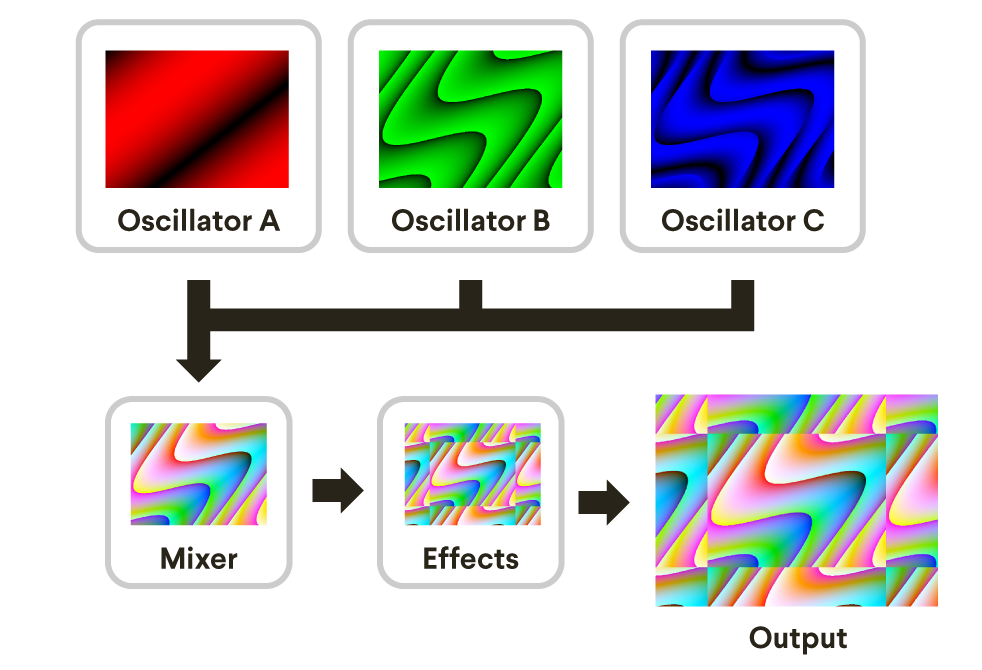
The output of the three Oscillators is combined in the Mixer and fed through the Effects section before being displayed as output. Now let’s expand on this diagram by adding in some arrows for Mod inputs:

This tells us exactly where each Oscillator gets its Mod input in the Default Patch:
- Oscillator B is modulated by Oscillator A’s signal
- Oscillator C is modulated by Oscillator B’s signal
- Oscillator A is modulated by the Output signal
For example, if we turned up the Mod Knob on Oscillator B, it will change Oscillator B’s output based on Oscillator A’s output.
Science Time You might have noticed a Feedback Loop in effect here: The final Output signal is fed back into Oscillator A, but at the same time, that final Output signal depends on Oscillator A. They both depend on each other! This interdependence creates a chaotic system that is where Lumen gets a lot of its expressive power. We’ll be talking more about how you can use this to great artistic effect shortly.
Modulation Modes
Now we know where each Oscillator gets its Mod input signal. But what do they do with it? What each Oscillator does with their Mod input depends on that Oscillator’s Modulation Mode.
Lumen’s Oscillators have three modulation modes: Phase Mod, Key Mod, and Hue Mod. Phase Mod is the default, and the only one we’ve used so far. You can cycle through the modes by clicking the Modulation Mode Selector:

Not only does the modulation mode of an Oscillator affect its internal behavior, it also affects the behavior of its front-panel controls. Let’s go through the details of how each modulation mode works now.
Phase Mod
Don’t let the fact that Phase mod is the default choice fool you - it’s actually really powerful. What phase mod does is move the Oscillator’s output signal back and forth in time, based on the Mod input signal. The darker or lighter the Mod signal is, the more the Oscillator’s output will move.
Basically, what this amounts to is that you can use Phase mod to create wiggly lines. The more you turn the Mod Knob to the right, the wigglier the lines will get. Try combining various frequencies, wave shapes, sync settings, and mod amounts, and you’ll end up with some really fancy results.

It’s worth noting that Phase mod is really awesome with feedback. Because Oscillator A is modified by Lumen’s final output image, if you turn up all three Mod knobs at least a little bit, you’ll be able to see lots of noisy artifacts:

We’ll chat more in the Effects guide about how you can combine feedback with Lumen’s built-in effects to create movement in your video patterns, even when all of the oscillators are synced.
Tech Note In Lumen, it doesn’t matter what color the Mod input signal is - only the brightness of the signal matters. This is measured using the maximum component value from the red, green, and blue channels. It’s the same for the other Mod modes too!
Key Mod
If you thought Phase mod was fun, you’re going to love Key mod.
Key mod modifies the signal in exactly the same way as Phase mod, but it also takes the resulting signal and applies a threshold function to it, so that only 100% color or 0% color (aka “100% darkness” ) are used for output. This is called “Keying,” and the part of Lumen’s Oscillator submodule that does this is called the “Keyer.”
Here you can see a comparison between Key mod and Phase mod:

So how does the Keyer know which parts of the incoming video signal to color light or dark? You get to select the range of signal levels that become 100% light using the Threshold Selector Knob (it’s where the Wave Shape Knob usually is):

We really packed a lot of functionality into this one knob:
- When turned to the left, the Keyer makes only the darkest parts of the source image 100% light. The further left you turn it the lower the upper threshold is.
- When turned to the middle, only the mids (the parts that aren’t very light or dark) will be 100% light. This sets an upper and lower theshold at the same time.
- When turned to the right, the Keyer makes only the lightest parts of the source image 100% light. The farther right you turn it, the higher the lower threshold is.
Experiment with it, you’ll get it! Audio synth fans can kind-of think of it as a “Pulse-Width” control if you just use it with Oscillators.
It’s worth noting that using Key mod to process External Video Signals is really fun too.
Hue Mod
Hue mod is actually the easiest of the Mod modes to explain - it simply changes the color of the Oscillator’s output.
It does this by starting with the color that you picked with the Oscillator’s color picker and shifts its Hue value, shifting it more where the Mod input signal is lighter:

Tech Note Just like with the other Mod modes, the color of the Mod input signal is not taken into account - only the brightness of the signal matters.
Frequency Modulation
Last but not least, let’s talk about Frequency Modulation (aka “FM” or “Freq Mod”).
FM isn’t one of the Mod modes we talked about above, it uses a totally different set of inputs to modulate each Oscillator.
Conceptually, it’s easy - you can think of Freq Mod turning an Oscillator’s Frequency Knob on your behalf. Light signals increase the Frequency, and dark signals decrease it. Turning the Freq Mod Knob to the right increases the amount of the Freq Mod effect:

The most confusing part about FM in Lumen is where each Oscillator gets its Freq Mod signal from. Luckily, in the Default Patch, there’s a pattern:
- Oscillator A gets its Freq Mod Signal from LFO A
- Oscillator B gets its Freq Mod Signal from LFO B
- Oscillator C gets its Freq Mod Signal from LFO C
You can see LFO A and LFO B called out as parts of the Dual Oscillator submodule in the screenshot above. But where’s LFO C? Well, we just didn’t have room for it on the Knobs Panel, so it got booted over to the lower-right corner of the Patch Panel:

Experiment with various slope and speed combinations with the LFOs to give your patterns some subtle (or not so subtle) movement with FM.
You Rock
That was a lot of knowledge! But why stop here? We’ll be chatting about how to use Phase mod with the Transform effect to create great analog-style feedback artifacts in the Effects guide. See you there??
 Lumen
Lumen



