Appendix
We extracted the dry technical details from the rest of the guides and put them all here, so they’re easier to ignore…
Unless you’re like me and prefer to read all synth documentation cover-to-cover, no matter what - in that case, enjoy!
Camera Compatibility
Any new macOS-compatible webcams should work in Lumen, but we can’t guarantee 100% compatibility. You’ll want to try your camera out with the Lumen Demo to make sure!
If you’re looking to get an external webcam that is known to be compatible, I’ve had a really fun time playing with this one - it looks good, isn’t that expensive, and is fully compatible with Lumen.
Incompatible Cameras and Devices
Older webcams in particular might not have updated drivers for 64-bit macOS, in which case they will not be compatible. It’s tough to say which webcams have updated drivers and which ones don’t, so with older webcams, you’ll have to try them out before you know for sure.
There are also a few cameras and video input devices that are known to have problems when used with Lumen:
- AUKEY PC-LM1E
- Elgato CamLink
- OBS’s Virtual Camera
- In general, we haven’t had much luck getting RCA-to-USB capture devices to work
Oh No, A Bug! Blackmagic Design capture devices and cards appear in the Video Source Picker, but don’t actually output images in Lumen. There is a workaround, though: Download the free Black Syphon app and you can access Blackmagic video sources in Lumen via Syphon.
MIDI Implementation Details
Supported MIDI Messages
These are the specific MIDI message types that Lumen responds to:
Pitch BendCC (Control Change)Note On/Note Off
When a MIDI source is enabled, all 16 channels from that source are used, with each channel treated like a separate set of controls. This means you have access to 16 pitch bend channels, 16 sets of 128 notes, etc.
Pro Tip MIDI Monitor is a handy free app for seeing exactly the MIDI messages that your MIDI sources are sending, so you can tell if they are one of the messages types listed above.
Standard-Resolution CC Messages
Lumen only supports standard-resolution MIDI CC messages, so if you are using a CC mapping and you notice that the control is not smooth enough for what you’re looking for, try using a Pitch Bend mapping instead, since it’s much higher resolution.
History Lesson Being “standard-resolution” means they can only have one of 128 different values, which is quite low by modern standards! You can compare this to Pitch Bend messages, which have 16,384 different values — this allows for much finer control. The reason that CC messages are so low-resolution is that MIDI was developed in the early 1980s, and data was a lot more precious back then
MIDI Mapping Options
Input Types
The Input Type determines the kind of MIDI messages this mapping will respond to, and each one has its own set of options. The message types that Lumen currently responds to are Pitch Bend, Control Change, and Note On/Off:
Pitch Bend
A Pitch Bend message carries a value that Lumen can use, which makes it a good choice for remote-controlling knobs in Lumen’s interface. This type of message has the highest-resolution value of any MIDI message that Lumen supports at the moment, so prefer using these over Control Change messages for the smoothest control.
They arrive on one of 16 different channels, which means that you can create mappings for up to 16 separate actions using only Pitch Bend messages, without any duplicates. Channels are numbered 1 through 16 when editing a mapping.
An example would be to adjust the Trails knob each time a Pitch Bend message is received on channel 2. This mapping would be displayed in Lumen’s as PB/2.
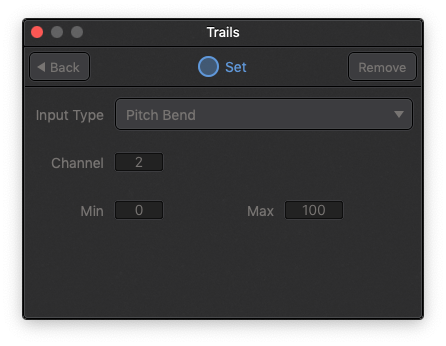
CC (Control Change)
These messages are very similar to Pitch Bends, in that they also carry a value and arrive on one of 16 channels. But they also have a controller number that can be a number from 0 to 127. When you take the channel and the controller number together, this means you could theoretically map 2048 different actions without any duplicates! Lumen has fewer actions than that, so that’s why the number is only “theoretical”
Another thing to know about CC messages is that the value they carry is low-resolution, meaning that remote control won’t be as smooth with them when compared to Pitch Bend messages.
An example would be to twist control the Hue of Oscillator B’s Colorizer each time a CC message is received on channel 2 with the controller number 37. This mapping would be displayed in Lumen as 2/37.
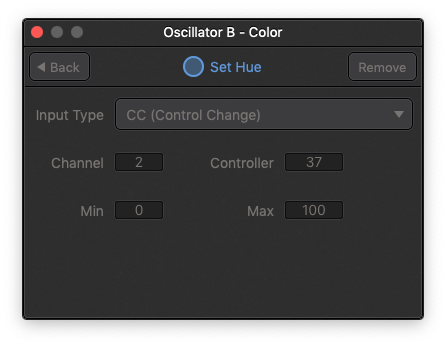
Note To Gate
Note On/Off Messages in MIDI are usually used with audio synthesizers to tell them to start or stop playing a certain note. In Lumen, they serve a different purpose - acting as a trigger for an action.
The Note To Gate input type triggers the action it is mapped to each time a specific note on a specific channel is received. These are a good fit for remote-controlling buttons in Lumen’s interface.
An example would be to switch the Source on Oscillator B every time a C# in the 5th Octave is received on channel 2. This mapping would be displayed in Lumen as 2/C#5.
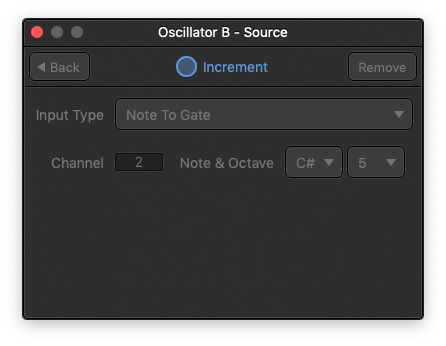
Limitation Right now Lumen does not support mapping a range of MIDI notes to a knob value — you can only map a single note to a knob’s value. This is something that we’re planning to add in the future, though, because it would be awesome!
Output Range
If you’re editing the mapping for an action that takes a value, like the Set action on a knob, the Min and Max options will appear:
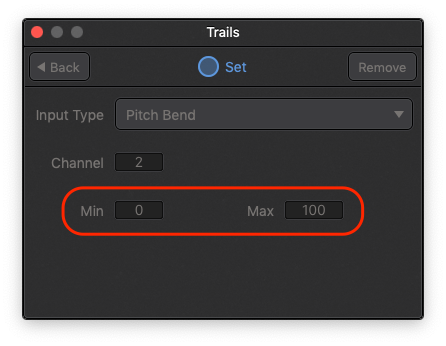
These set the limits on the possible values the mapping can control, also known as the output range. Both options are interpreted as percentages of the possible range, with 0 being the lowest and 100 being the highest.
This is really useful to get your remote control of a Set action to be more refined than just spanning the entire range, but you can also use it to get smoother control when using the CC input type, since the lower resolution is “squished” into a smaller output range.
Pro Tip Another use for the output range is to invert the output of a mapping by setting the Min setting to be higher than the Max. This can be particularly handy when mapping the Snapshots XY Pad.
Input Type Conversion
It might not be immediately obvious why you’d want to control a button in Lumen’s interface with a physical knob from a hardware MIDI controller, but there are times where it’s handy to create unintuitive mappings like this.
Lumen’s RC system was designed to let you map any supported message to any action. Here are some examples, so you can get a feeling for what to expect:
- When mapping a knob on your controller to a button in Lumen (with a
Pitch BendorCCinput type), the action will be triggered only when the knob is twisted more than halfway. - When mapping a button or key on your controller to a knob in Lumen (with a
Note to Gateinput type), the knob will be twisted between the mapping’s Min and Max settings at the beginning and ending of the button press.
It’s tough to explain, but the gist is that if you want to create a mapping in Lumen, just try it, it won’t blow anything up!
Achievement Unlocked
You’ve reached the real end of Lumen’s documentation — time go make some art now!
 Lumen
Lumen
